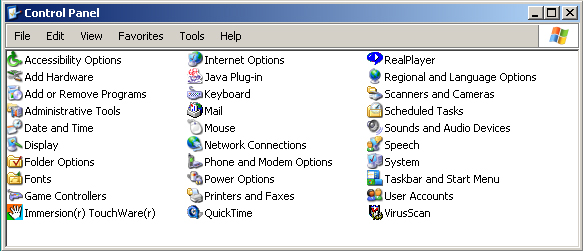
Physlet Physics provides physics teachers with a collection of ready-to-run, interactive, computer-based curricular material spanning the entire introductory physics curriculum. All that is required is the Physlet Physics CD and a browser that supports Java applets and JavaScript to Java communication. This combination is available for recent versions of Microsoft Windows and most versions of Unix. Although we occasionally check Physlets using other combinations, Microsoft Windows 2000 and Windows XP with both IE and the new Open Source Mozilla browser are our reference platforms (Physlets have been tested on Linux and various versions of Unix. The only major operating system vendor that does not support Physlets is Apple Computer since the standard Macintosh and Power PC browsers do not support JavaScript to Java communication.).
Click the buttons to check for Java and your computer platform. If your browser fails the Java test, please continue reading for information on getting and installing Java.
Most, but not all, versions of Windows include the Microsoft Java Virtual Machine
(JVM). To test if any version of this JVM is installed on your computer, type
the jview command at a DOS prompt. If a program runs, you have a Microsoft JVM.
If you receive an error that no program by that name exists, you donít.
The Microsoft JVM is installed and updated on your computer with Windows Update.
Previously it could be downloaded separately, but now Microsoft only uses
Windows Update. The main Web page from Microsoft about Java is
http://www.microsoft.com/java.
The Sun JVM is downloadable from the Java website:
http://java.sun.com. After
copying the file to your hard drive, double-click on its icon to
run the installer. Follow the instructions the installer provides.
You can check your computer for a properly installed Sun JVM and change its
properties by clicking on the Java plug-in icon in the Windows Control Panel.
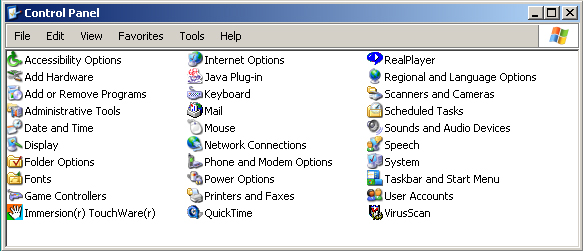
Figure 1: The Control Panel folder showing the Java plug-in icon.
The following dialog box will appear:
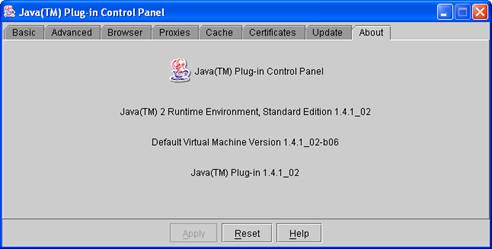
Figure 2: The Java plug-in dialog box is accessed from the Windows Control Panel.
Although it is possible to simultaneously install Java VMs from Microsoft and Sun Microsystems on Windows computers, a browser can only run one VM at a time. You can switch between these two JVMs in Internet Explorer. Start IE and click the Advanced tab under Tool|Internet Options from the IE menu bar. The following dialog box shown in Figure 3 will appear.
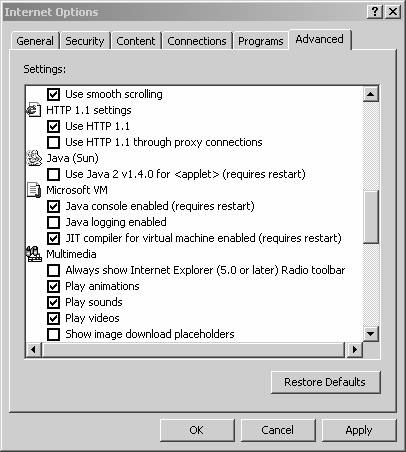
Figure 3: The advanced Internet Options dialog box is accessed from within Internet Explorer.
Figure 3 shows that this computer that has two Java VMs and that it is currently configured to run the Microsoft VM. The option for the Java (Sun) VM will not appear unless the Sun Java Run-Time Environment has been installed. You will need to close all browser windows if you decide to switch VMs. You do not, however, need to restart the computer.
Netscape, Opera, and Mozilla offer alternatives to the Microsoft
Internet Explorer on Windows operating systems. You can download this
browser from the Mozilla website:
http://www.mozilla.org.
After downloading the file to your hard drive, double-click on its
icon to run the installer. Follow the instructions the installer provides. The Mozilla browser requires that the Sun JVM be installed on your computer.